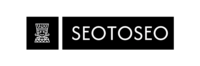Server Status & Website Response Code Checker
Quickly check the server status of any website by entering its URL
| URLs | HTTP Code | Status |
|---|
Features
Check Server Status:
- Enter a website URL and click Check to see its HTTP response code and status.
Reset Form:
- Click Reset to clear the input field and results table.
Results Table:
- Displays the URL, HTTP code, and status in a table format.
- HTTP codes are color-coded for easy identification:
- 200 (OK): Green
- 301/302 (Redirect): Orange
- 404 (Not Found): Red
Sample URL:
A default URL (https://seotoseo.com/) is pre-filled for testing.
How to Use
Enter URL:
Type or paste a website URL into the input field (e.g., https://example.com).
Check Status:
Click the Check button to fetch the HTTP response code and status.
View Results:
The results are displayed in the table below.
Reset:
Click the Reset button to clear the input and results.
Example Output
Input URL: https://seotoseo.com/
Results Table:
| URLs | HTTP Code | Status |
| https://seotoseo.com/ | 200 | OK |
FAQs
Why are some HTTP codes color-coded?
Color-coding makes it easier to identify the status of a website:
- Green (200): The website is working.
- Orange (301/302): The website has a redirect.
- Red (404): The website or page is not found.
Can I check multiple URLs?
The current version checks one URL at a time. You can modify the code to allow multiple URLs (one per line) and display all results in the table.
Is this tool safe to use?
Yes, as long as you only check trusted URLs. Avoid entering sensitive or private URLs.
Can I use this tool offline?
No, the tool requires an internet connection to fetch the HTTP status of websites.
References
HTML:
Used to structure the web page. Learn more at MDN Web Docs.
CSS:
Used to style the web page. Learn more at MDN Web Docs.
JavaScript:
Used to add interactivity and fetch data. Learn more at MDN Web Docs.
HTTP Status Codes:Learn about HTTP status codes at MDN Web Docs.